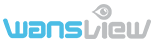
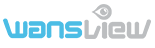
-
Product
- Indoor Cameras
- Outdoor Cameras
- PC Webcams
- Battery Cameras
- Solar panel
- Automatic Pet Feeder
- Light Bulb Cameras







-
Support
- FAQ
- Download
- Video
- APP
- Terms of Service
-
About
- News
- Where to Buy
- Our Company
- Career
- Contact us
- Privacy Policy
-
낙
Store
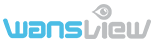
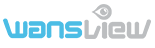
-
Product
-
Indoor Cameras

-
Outdoor Cameras

-
PC Webcams

-
Battery Cameras

-
Solar panel

-
Automatic Pet Feeder

-
Light Bulb Cameras

-
Indoor Cameras
-
Support
- FAQ
- Download
- Video
- APP
- Terms of Service
-
About
- News
- Where to Buy
- Our Company
- Career
- Contact us
- Privacy Policy
-
낙
Store
How to setup camera using "Add camera via WiFi mode"?
This way is suitable for Q3S/Q3/K2/K3.
Download App
https://www.wansview.com/other/index.aspx
Please follow these steps to set up WiFi:
1. Please make sure the camera is in the same room, close to the router, before performing the setup.
Note: You can relocate into where you want after it is all set up. You just unplug it and move it to the new location and plug it in, the camera will connect to your WiFi automatically,no need to set it up again. But please make sure the new location will not be far from your router.
2. Connect the power adapter to the camera and plug into power outlet
3. Connect your mobile phone with 2.4G WiFi.(5G is not supported for the camera)
If you are using a dual band router, make sure your 2.4G WiFi name is different from your 5G one.
4. Add camera to the Wansview App:
1) Select[Add IP Camera] and tap + to add camera
2) Select [Add camera via WiFi mode]
3) Scan the QR code on the back of the camera.
Note: The QR code is on the bottom/back of the camera, not on the box.
4) Hold “Reset” button about 3-5 seconds until you see the blue lights is on (suitable for K3 and Q3S),
then tap [Blue lights has slowly flashed]
5) Name the camera, then [Next]
Please keep the default username of admin and password of 123456 here. You could change the username and password after the camera is set up from Advanced Settings-User Settings.
6) Input your WiFi password correctly and click on [Connect to WiFi]
Note: The password and wifi name should exclude ‘ and & symbols.
The wifi password should not exceed 31characters
7) (Only for K3/Q3S )Use the camera to scan the QR code, click on [Blue light has quickly flashed] when
the blue light flashes quickly
8) When the camera receives WiFi signal, it will sound 2 beeps
9) You should see it says online. Congratulations! Your camera is all set up. Click on the image to enjoy viewing and controlling it now.
Here is a video for your reference:
Wansview cameras (K3 ):7 steps add and set up via wifi mode easily (2018)
https://youtu.be/5DlZt5mB3Fs
Wansview cameras (Q3S): 7 steps add and set up via wifi mode easily (2018)
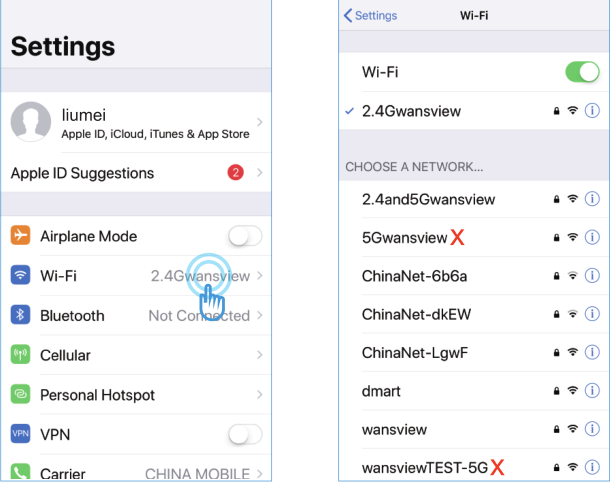
Copyright © Wansview All Rights Reserved.
Subscribe
Access exclusive offers, news, and more.
















