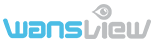
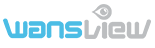
-
Product
- Indoor Cameras
- Outdoor Cameras
- PC Webcams
- Battery Cameras
- Solar panel
- Automatic Pet Feeder
- Light Bulb Cameras







-
Support
- FAQ
- Download
- Video
- APP
- Terms of Service
-
About
- News
- Where to Buy
- Our Company
- Career
- Contact us
- Privacy Policy
-
낙
Store
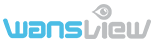
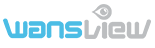
-
Product
-
Indoor Cameras

-
Outdoor Cameras

-
PC Webcams

-
Battery Cameras

-
Solar panel

-
Automatic Pet Feeder

-
Light Bulb Cameras

-
Indoor Cameras
-
Support
- FAQ
- Download
- Video
- APP
- Terms of Service
-
About
- News
- Where to Buy
- Our Company
- Career
- Contact us
- Privacy Policy
-
낙
Store
How do we download the Wansview PC software and add the camera to it ?
Please download the PC program from: https://wansview.com/downloadsApp/index.aspx
Then please add the camera to the Wansview PC software as below instructions:
1. Add camera in Lan
1) Tap + to add a camera
2) Search the camera in Lan, DID number will be searched if use DID(P2P) to search, while Search IP will get IP Address
3) Click the searched camera, and the camera information will be filled automatically.
4) Input the camera’s password (default is 123456).
5) Hit “Add”.
6) “Save Success” will appear, click “OK” to close the dialog. The camera will be connected.
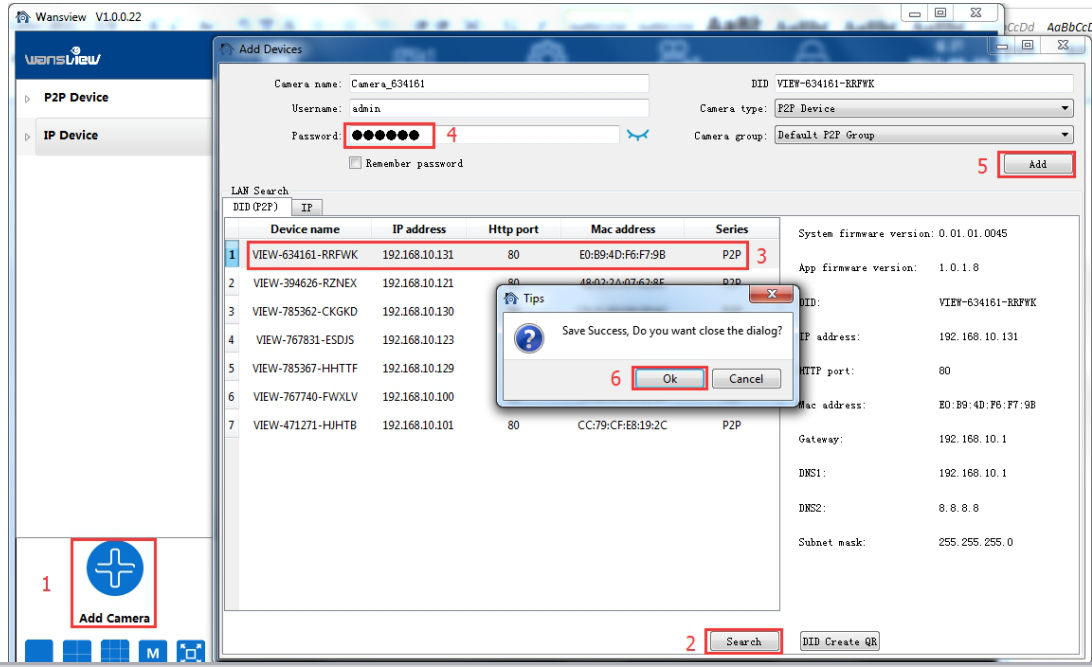
2 Manually add camera (suitable for outside network)
1) Tap + to add camera
2) Manually input the camera information including DID number (Capital) , username and password, and you can give it any name .
Tips: DID number can be checked from stickers on the back of the camera. You can also check the DID from Wansview app If you have already added the camera on the mobile phone “Wansview” app .
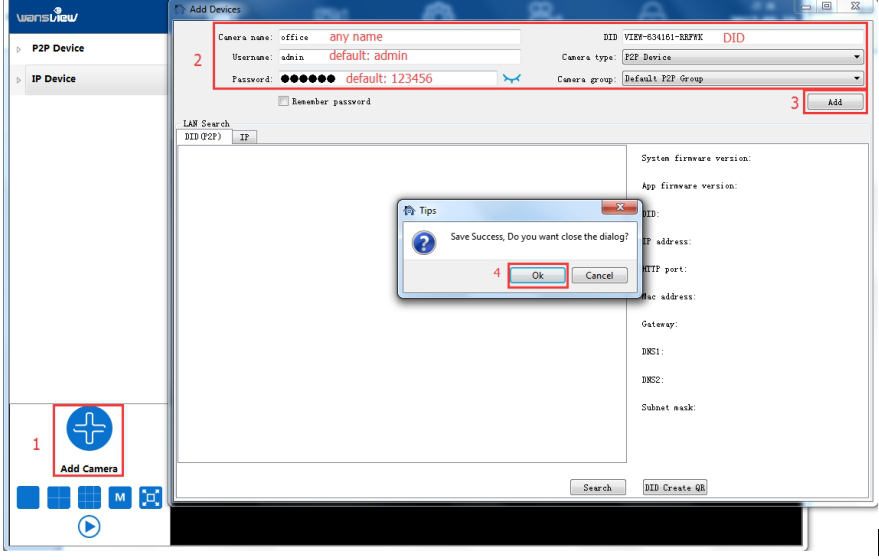
Copyright © Wansview All Rights Reserved.
Subscribe
Access exclusive offers, news, and more.
















